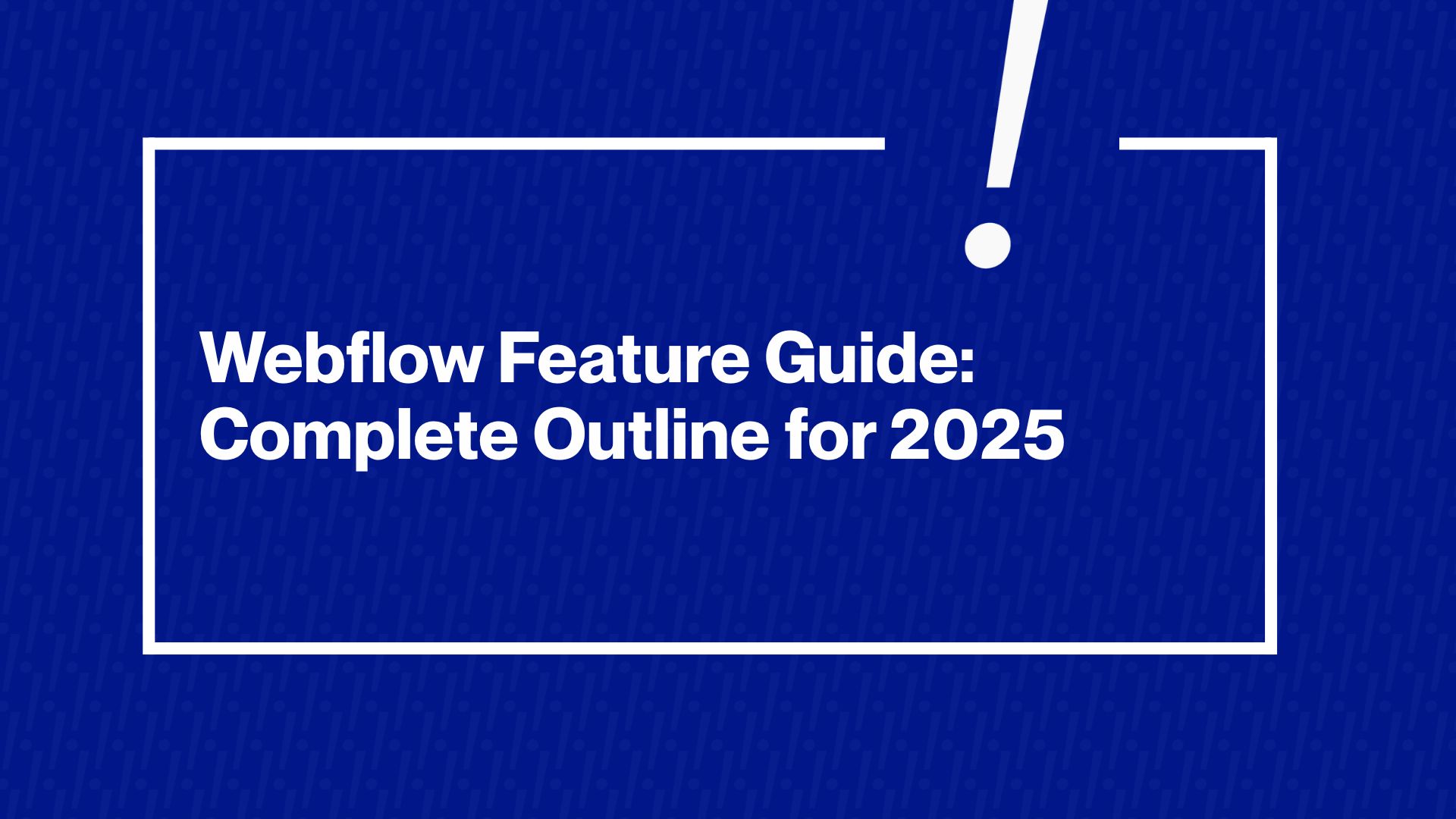
Webflow Feature Guide: Complete Outline for 2025
Webflow has emerged as a game-changer in web design and development. This platform has revolutionized website creation by empowering designers, marketers, and entrepreneurs to build custom, responsive websites visually, without writing code. This visual web development platform is trusted by over 300,000 organizations worldwide for its ability to accelerate web projects. Even large enterprises are on board: companies like Discord, Upwork, Dropbox Sign, and Dell have adopted Webflow to manage their web content with greater agility and lower costs.
The impact is tangible; for example, Dropbox Sign cut down developer support tickets by 67% after moving to Webflow, freeing up engineering resources. Fitness brand Orangetheory saved $6 million annually by rebuilding its sites on Webflow’s platform. Something about Webflow’s feature set is enabling efficiencies and results that were hard to imagine with traditional site-building methods.
So, what core features make Webflow such a game-changer? In this detailed guide, we’ll explore Webflow’s capabilities, from its visual Designer and CMS to interactions, responsive design, e-commerce, and beyond, and explain why these features are transforming how businesses build for the web. Along the way, we’ll share best practices, real examples, and insights (including from our team at Ohh My Brand and our partners at Blushush) to illustrate how you can leverage Webflow’s power for your organization.
Bridging Design and Development in Real Time
One of Webflow’s greatest strengths is how it bridges the traditional gap between designers and developers. In old workflows, a designer might craft pixel-perfect mockups in a tool like Figma or Photoshop, only for a developer to spend weeks translating those into code, often with compromises and back-and-forth along the way.
Webflow eliminates that disconnect by providing a unified visual canvas that directly generates clean HTML, CSS, and JavaScript as you design. In practice, this means your design is the final product; there’s no separate “handoff” stage where things can get lost in translation. Changes you make in the Webflow Designer are immediately reflected in the code output. As a result, design and functionality evolve together in real time.
From a business perspective, this unity translates into speed and accuracy. Teams can prototype and launch web pages much faster when the designer’s work is the website, not just a blueprint. For example, marketing teams have used Webflow to spin up new landing pages in days instead of weeks, since they no longer wait on developer bandwidth. A startup marketing team reportedly built and iterated landing pages 3 times faster with Webflow compared to a traditional dev cycle.
Agencies, too, have cut project delivery times significantly; one agency saw a 40% reduction in delivery time by replacing static mockups with Webflow’s live design process. Fewer handoffs and fewer misinterpretations mean projects hit their deadlines more often, and with far fewer bugs or “didn’t match the design” issues. In short, Webflow’s core approach of visual development is a game-changer because it empowers designers (and other non-engineers) to create production-ready web pages directly, collapsing the timeline and costs of web projects. As Webflow experts often say, it’s like having design and development “sitting at the same table” from day one.
Key features that enable this design-development fusion include: a drag-and-drop visual interface, the ability to style every element with CSS precision, and a navigator panel that exposes the HTML structure of the page. Webflow outputs semantic, standards-compliant code under the hood, so what you see is truly what you get on the live website. This means less time spent double-checking cross-browser compatibility or cleaning up code; Webflow’s already handled that. It also means that if you ever need to export the code (for instance, to integrate into another platform), you can do so with a click, and developers will find the code clean and well-structured.
Many teams use Webflow to collaboratively iterate on designs with live previews for stakeholders and then export the code to hand off to engineering, a workflow that still saves significant effort over coding from scratch. As a bonus, because Webflow generates pure HTML/CSS/JS, you’re not locked in; you retain the freedom to export and self-host if needed (though some dynamic features like forms or CMS items require Webflow’s hosting or a bit of rework).
The Visual Designer: “No-Code” Flexibility with Code-Level Control
At the heart of Webflow is its Designer, a visual web design tool that feels a bit like Photoshop or Sketch, but for websites. This Designer is where you build your site’s layout and style visually. Unlike template-based site builders, Webflow gives you total layout freedom: you start from a blank canvas (or a template, if you prefer) and drag in elements like div blocks, text, images, videos, forms, and so on to construct your design.
Every element you add is an HTML element. For example, you can add plain HTML5 tags like section, article, list, etc., and you can nest and structure them as you wish. This means you’re not constrained by pre-made themes; any design you can imagine, you can likely build in Webflow.
Complete CSS styling control is another hallmark of the Designer. Webflow exposes virtually all CSS properties through visual controls: padding, margins, typography, backgrounds, shadows, positioning, flexbox, grid, you name it. Want to adjust an element’s opacity or apply a CSS filter? There’s a slider for that. Need a semi-transparent gradient background or a custom cursor on hover? A few clicks in Webflow’s style panel can do it.
Google’s Chrome DevTools lead Paul Irish praised Webflow’s approach as “the first to build the right UX around styling and CSS,” reflecting how intuitive yet powerful it is. For designers who don’t code, it opens up a world of possibilities that used to require CSS expertise, and for those who do know CSS, Webflow feels delightfully familiar, giving you precision control without having to write the syntax by hand.
Reusable classes and components make maintaining designs much easier as well. Webflow encourages a CSS class system: you style an element by assigning it classes (just like in code), and reusing those classes lets you apply consistent styles across pages. Change the class style in one place, and it updates everywhere that class is used. This DRY (Don’t Repeat Yourself) approach keeps sites maintainable.
You can also create Components (formerly called Symbols) for repeating elements like navbars, footers, or signup forms, which you design once and reuse across pages. Update a component, and all instances update; a huge time-saver for global site changes. In 2023–2024, Webflow even introduced Shared Components and Design Systems features for larger teams: you can share components and style guides across multiple projects to ensure brand consistency at scale.
For instance, a company with multiple Webflow sites can now sync a centralized library of components (like a header or product card) and brand styles, so updates propagate to all sites, a massive efficiency for multi-site management. As one product manager noted, using the new Shared Libraries feature allowed his small team to update designs across 10 sites in minutes, ensuring brand consistency with minimal effort.
Responsive design is seamlessly integrated into the Designer as well. Webflow was built from the ground up with responsiveness in mind. After all, today’s users expect a site to look great on phones, tablets, laptops, and large monitors alike. In Webflow, you can design on multiple breakpoints: by default, it offers desktop, tablet, and two mobile sizes, and you can even add larger or extra-small breakpoints as needed.
You simply switch the canvas view to, say, tablet, and tweak styles or layout for that size; Webflow’s cascade will ensure those changes apply to tablet and smaller unless overridden. This makes creating a mobile-friendly, responsive site much more intuitive; you’re essentially designing how the site should reflow at each size visually, instead of writing complex media queries. Best practice is to design largely on desktop first (since Webflow cascades styles down) and then adjust for smaller screens, but you can also design mobile-first if you prefer. Webflow’s visual responsive controls mean even non-developers can handle the adaptation to different devices.
As an example, the team at Blushush (a design agency known for bold Webflow sites) tests every layout for responsiveness, ensuring that even complex interactions and layouts still “shine” on a small mobile screen. Thanks to Webflow, they can refine the mobile design directly, rather than handing off specs to a developer and hoping for the best. In short, Webflow makes responsive design a natural part of the workflow, not an afterthought, a critical advantage when over half of web traffic is on mobile.
Real-time content editing is another unsung hero feature of the Designer (in conjunction with the Editor, which we’ll discuss later). In Webflow’s Designer, you can toggle into Preview mode or Editor mode and interact with the site using real content, not just placeholder text. This means you can design with real headlines, real images, and actual CMS content instead of lorem ipsum, a huge boon for crafting accurate layouts.
Webflow even lets you populate elements with CMS field bindings (more on CMS soon), so your design of a blog template, for instance, is showing an actual blog post’s title, image, and body text as you style it. That context leads to better design decisions and fewer surprises. It also means when you invite colleagues or clients to review, they’re often looking at the real website, possibly even with working links and hover states, rather than a flat mockup.
Webflow CMS: A Visual Content Management System
If the Designer is Webflow’s heart, the CMS is its soul for content-heavy sites. Webflow’s Content Management System is a fully integrated, visual CMS that allows you to define custom content types (called Collections) and manage structured content right within Webflow’s interface. This is a game-changer for those coming from platforms like WordPress or Drupal, where designing and content management happen in very separate layers. With Webflow, the CMS is part of the design process: you design around your content, and you can bind content fields to elements in your design, no coding or complex template logic required.
How does Webflow CMS work? You start by creating a Collection, essentially a content type (e.g., Blog Posts, Projects, Team Members, Products, etc.). For each Collection, you define fields (text, images, dates, references to other collections, etc.) that each item will have. This is very flexible; you can create the exact schema you need for your content (blog posts with an author, publish date, rich text body, cover image, tags, etc.).
Once the Collection structure is set, editors or designers can start adding content items in the Webflow Editor (or even via CSV import or API for large sets). These collection items are immediately usable in the design: Webflow lets you create Collection Lists (to display a dynamic list of items, like a grid of blog cards) or bind a Collection Page template where each item of that collection gets its page with the same layout.
In practice, this means you can visually design a “blog post template” page, put placeholders for the title, body, image, etc., and simply link those elements to the corresponding fields from the Blog Posts collection. Webflow will then generate the page for each blog post item automatically, with its content filling those spots. It’s incredibly satisfying to design a single template and instantly have dozens of pages created from it, all consistent in design.
What sets Webflow CMS apart is that it’s truly made for designers, marketers, and content teams, not just developers. The interface for creating and editing content is user-friendly and in-context. For example, Webflow has an Editor mode (sometimes called Edit Mode) where a content manager or client can click on any text on the live page and edit it right there, without navigating a clunky admin dashboard.
There’s no need to “preview” changes; they see their edits on the actual page design and can publish with a click. This means non-technical team members can manage content safely, without breaking the design or layout. The styling is locked in by the designer, so when, say, a CEO updates their bio in a Team Members collection, they just fill a form field, and Webflow ensures it appears with the right typography and format on the site. Webflow’s Editor has been described as “no complex dashboard or disconnected back end, just you, your content, and the ability to publish it live.” For CEOs or marketers used to struggling with clunky CMS dashboards, this is a breath of fresh air.
From a business efficiency standpoint, Webflow CMS empowers marketing teams to ship content faster without developer involvement. Marketing folks can create new landing pages or duplicate existing ones, swap out CMS-driven content like testimonials or case studies, and publish, all without pinging a developer or risking the site’s style consistency. Developers, in turn, are freed up to focus on more strategic tasks (or simply fewer website content chores).
This was highlighted in a recent Forrester Wave report (Q1 2025), which lauded Webflow’s visual CMS approach for multi-team collaboration. Webflow explicitly designed the CMS to cater to all the teams that bring your website to life: Marketers, Designers, and Developers alike. Marketers can write, edit, and publish content with a click, no code needed. Designers can design using real CMS content (no dummy data), making the site feel real from the start.
And Developers aren’t left out; for advanced needs, they can use Webflow’s CMS API and integrations to push or pull data, or connect the Webflow CMS to external systems. For example, a developer could set up a script or use Zapier/Airtable to feed content into Webflow Collections automatically, streamlining data management. (Webflow announced new CMS API enhancements in 2024, allowing even more dynamic data sync without manual uploads.)
The CMS also supports references and multi-references (relationships between collections), enabling creation of sophisticated content architectures, like linking an Author collection to Blog Posts, or Categories to Projects, etc., similar to relational databases. You can then display those linked items (e.g., show the Author’s name and photo on each Blog Post, or list all Projects in a Category).
This interconnected content ability means Webflow isn’t just for simple pages; it can handle complex, content-rich sites like magazines, directories, or portfolios with ease. One Webflow agency notes that beyond basic posts, Webflow CMS supports nested categories, diverse content types, and even content scheduling (via tools or custom code) for publishing automation, capabilities you’d expect from a robust CMS.
Overall, Webflow’s CMS is a game-changer because it combines the power of a traditional CMS (like structured content, scalability, and content reuse) with the intuitive visual approach of Webflow. This means teams can build dynamic, database-driven websites without writing server-side code or messing with PHP.
For content marketing, this is gold; you get the kind of custom content structures that historically required a WordPress developer to set up, but you can do it yourself and design around it visually. It’s no surprise Webflow’s CMS has been called “a game-changer for content-rich websites” by designers, letting them hand off sites to clients with the confidence that the client can update content easily without breaking the design. As a bonus, Webflow CMS-driven sites tend to be faster and more secure than plugin-based CMS sites, since there are no unnecessary plugins or database queries; the content is delivered efficiently via Webflow’s hosting (more on hosting later), and the design is static once published.
Best Practice: When using Webflow CMS, take time to plan your Collections and fields. Think about what content types you need and how they relate. For example, a news site might need Articles, Authors, and Categories as separate collections. Define those and their fields upfront. Use single-reference or multi-reference fields to link collections (e.g., an Article has an Author reference). This upfront planning will pay off by making your design and filtering much easier.
Also, leverage the Editor roles and permissions: you can invite content editors who can only edit the CMS items (and maybe certain pages) but not fiddle with the design. This keeps the site safe while allowing decentralization of content updates (Webflow’s Editor and roles ensure only those with design access can alter styles, while content editors have a simplified interface for content only). Finally, use Webflow’s scheduled publishing or third-party tools if you need to time content drops; while Webflow doesn’t natively schedule posts as of 2025, you can use tools like Zapier to schedule an API publish, or simply set things to “draft” and publish when ready.
Crafting Interactivity: Animations and Micro-Interactions
Modern web experiences often require motion and interactivity, from subtle hover effects to elaborate animations that tell a story as you scroll. Traditionally, adding animations meant hand-coding with JavaScript or using plugins, which could be complex and fragile. Webflow changes that with its Interactions & Animations feature: a no-code animation toolkit built right into the Designer. This is often cited as one of Webflow’s “wow” features; it gives designers the ability to choreograph rich animations visually, without writing any JS.
Webflow’s interactions panel provides a timeline editor reminiscent of animation software. You can create multi-step animations where you specify how elements should change (position, opacity, rotation, etc.) over time, and you can chain those changes with delays, easing curves, loops, and more. Crucially, these animations can be tied to various triggers, such as page load, page scroll position, element scroll into view, mouse hover, mouse click, form submissions, etc. This means you can achieve effects like: elements fading in as they scroll into view, headers that shrink on scroll, modals that appear on button click, or fun micro-interactions on hover (like an image zooming slightly when you hover over a card).
All of this is configured with dropdowns and sliders in Webflow. For example, a designer can set an element to move 50px upward and go from 0% to 100% opacity when it comes into the viewport, a common “fade-in on scroll” effect, by just adding an “on scroll into view” trigger and defining those transforms, all in the visual panel.
Scroll-based animations are particularly impressive. Webflow allows you to tie animations to the scroll progress of either the page or a specific element. This enables popular techniques like parallax effects (elements moving at different speeds relative to scroll) or multi-stage storytelling, for example, as you scroll down, an illustration might animate step by step. You can even create progress indicators or animations that are synced with how far the user has scrolled.
All of this can be done visually; you essentially set keyframes that correspond to scroll percentages. For instance, you might say, “At 0% scroll of this section, element X is hidden, and at 100% scroll, element X is fully visible.” Webflow will interpolate smoothly between those as the user scrolls.
Webflow also supports hover and click interactions easily. Want an image to swap to another on hover? Or a button to have a gentle grow/shrink effect when clicked? These are pre-built “trigger” options. Webflow includes a library of over 20 pre-built animations you can apply with one click, things like fade-ins, slides, bounce effects, etc., which cover common needs for attention-grabbing elements. This is great for non-animator folks: you can get basic animations running instantly, then tweak if needed.
For more complex sequences, designers can create timeline animations composed of multiple actions. For example, consider a hero section where, on page load, the heading slides in, then a subheading fades in after a delay, then a call-to-action button pops into view. In Webflow, you’d create a Page Load trigger, then add three actions: move the heading (with an initial offset, then to neutral), change opacity on the subheading (with a slight delay set in the timeline), and a scale/opacity on the button (with a bit more delay).
All these are adjustable via a timeline UI, similar to Keynote or After Effects, but far simpler. The result is an elegant intro animation, done entirely without code. Designers have fine control over easing curves (standard easing options or custom cubic-bezier curves) to make the motion feel natural.
Micro-interactions tied to the mouse are also possible. Webflow can track cursor movement relative to an element, enabling things like an image that rotates slightly as you move your mouse (giving a 3D tilt impression), or elements that follow the cursor. You can make engaging interactive backgrounds or playful effects that respond in real-time to user input, all through the Webflow interface. It’s the kind of subtle delight that traditionally required a front-end developer to implement with JavaScript libraries, but now a designer can set it up solo.
Notably, Webflow also integrates Lottie animations (JSON-based vector animations exported from After Effects). You can drop a Lottie file into Webflow and then control its playback with interactions, for example, have the Lottie animation play from 0% to 50% as you scroll down, and then reverse or loop, etc. This means highly complex animations created by motion designers can be made interactive and responsive to user behavior without any coding. It’s an extremely powerful way to add illustrative animations or icon animations that elevate a site’s storytelling.
All this power needs to be used judiciously, Webflow gives you the tools, but good UX means choosing animations that enhance the experience, not distract. Best practices suggest using animations to draw attention to important elements, provide feedback, and add personality, but never at the expense of clarity or performance. For instance, animating a call-to-action button subtly can make it more noticeable, and using a hover highlight on interactive cards indicates to users that they’re clickable.
Webflow makes it easy to add these touches. At the same time, it’s wise to avoid overloading your page with heavy animations; too many can slow things down or overwhelm the user. A tip: use Webflow’s “When scrolled into view” triggers for elements that are initially off-screen, so you only animate them when needed (this way, above-the-fold content isn’t burdened with animating everything at once). Also, leverage Webflow’s easing presets, which are quite smooth, and test on real devices. Webflow interactions are optimized well, but complex animations might need refinement for older devices.
From a strategic perspective, Webflow’s no-code animations are a game-changer because they enable a level of creativity and polish that was previously only possible with a front-end developer or external library. Brands can create immersive, bespoke web experiences that truly stand out, without blowing up the budget on custom code.
For example, Blushush (the agency we mentioned) often uses Webflow interactions to build “jaw-dropping” animated storytelling sections for clients’ sites, to make the brand experience more memorable. They can do this within normal project timelines because Webflow provides the tools out of the box. Another agency noted that with Webflow, they produce “delightful microinteractions” that improve UX and branding, all within the visual designer. In summary, Webflow’s interactions let your website feel alive and interactive, engaging users in ways static sites can’t, and they put that ability directly in the hands of the creative team, not just engineers. This democratization of web animation is a significant shift in the industry.
Responsive and Mobile-First by Design
We touched on responsiveness earlier, but it’s worth its section as a core feature because Webflow’s approach to responsive design is incredibly empowering. In many older website workflows, making a site responsive (work on different screen sizes) was painful. Developers had to write media queries, and designers often had to create separate mockups for mobile versus desktop.
With Webflow, responsive behavior is built into the design process. You can toggle the canvas to various device widths (desktop, tablet, landscape phone, portrait phone, etc.) with a click, and Webflow’s style system cascades changes appropriately. If you make no specific change, Webflow automatically adjusts basics like image scaling and text wrapping to smaller screens. But for full control, you can easily fine-tune layouts on each breakpoint.
For example, you might design a 4-column grid for a desktop. On a tablet, that might be too tight. In Webflow, you switch to tablet view and maybe set that grid to 2 columns instead (Webflow lets you simply change the grid layout or any style at that breakpoint). On mobile, perhaps that becomes a single column list. You might increase font sizes on mobile to improve legibility or adjust spacing. Because you can see it live, it’s highly intuitive, far easier than guessing how a stylesheet will render. The result is a truly responsive site where you, as the designer, have crafted the optimal look for each screen size range.
One awesome feature: Webflow’s Flexbox and Grid layout tools make responsive arrangements much easier than manual float or block setups. You can create complex grid layouts visually (define rows/columns and place elements accordingly) and set how they collapse at smaller sizes. For instance, a grid of cards might be 3×2 on desktop, 2×3 on tablet, and 1×6 on mobile, achieved by simply adjusting grid settings at each breakpoint.
Similarly, the Flexbox UI lets you align and justify items with ease, and even reorder elements for different breakpoints (maybe an image appears above text on mobile, whereas it was side-by-side on desktop). Under the hood, it’s pure CSS flexbox, but you control it with visual toggles for direction, wrap, alignment, etc. This eliminates the need for many hacky CSS workarounds, and it ensures your responsive design is robust and consistent.
Performance on mobile is another aspect: Webflow’s hosting automatically serves images in responsive sizes. When you upload an image, Webflow creates multiple responsive versions and will serve the appropriate one based on the user’s device and screen DPR. This means no need for separate <picture> or srcset markup; it’s handled, improving load times on mobile. Also, Webflow’s code output is generally clean and free of heavy scripts (unless you add them), so many Webflow sites achieve high Google Lighthouse performance scores out of the box. In one case, a company (Nursa) saw a 70% increase in website speed after moving to Webflow, hitting a 99/100 Lighthouse score, which is indicative of Webflow’s inherently lightweight output and fast CDN.
From an SEO perspective, having a fully responsive site with good performance is essential (Google favors mobile-friendly, fast sites). So Webflow inherently sets you up for success here. It’s worth noting that Webflow automatically enables HTTPS, uses HTTP/2/3, and has a global CDN for all sites on its hosting, all of which boost performance and ranking potential. A mobile-first, secure, fast site with no extra effort, that’s a huge benefit for a busy founder or marketing exec who doesn’t want to micromanage technical details.
Best Practice: Start designing your site with responsiveness in mind from the beginning. In Webflow, try using relative units like % or VW for widths and rem or em for fonts and spacing, so things naturally scale. Use the built-in Canvas preview sizes frequently; don’t wait until the end to check mobile! Webflow’s multi-breakpoint support means you can even add a larger breakpoint if you expect lots of big-screen users, or a smaller one for very small devices. Also, leverage the Hide/Show on Breakpoints feature if needed.
Webflow lets you mark an element to be invisible on certain devices (for example, a large background video might be great on desktop, but you want a static image on mobile; you can set the video to not display on mobile and show an image instead). This gives you fine control to optimize mobile UX without serving unnecessary assets. Finally, always test on real devices if you can; Webflow’s preview is great, but a quick check on your iPhone or Android handset can confirm that interactions and scroll feel are smooth. The good news is, Webflow sites generally pass Google’s mobile-friendly tests easily, because the platform was built around responsive CSS from day one.
E-commerce Capabilities for Online Businesses
In addition to CMS content, Webflow also offers a full E-commerce module, which is a major feature for entrepreneurs looking to run online stores. Webflow E-commerce allows you to build a custom online store with the same design freedom that Webflow provides for regular sites, meaning your product pages, category pages, and checkout can all be tailor-made to fit your brand, rather than constrained to a rigid template. This is a big differentiator from platforms like Shopify or Wix, where often you’re limited to preset layouts or need to inject custom code to achieve unique designs.
With Webflow E-commerce, you define Products (which are a special type of CMS Collection with fields like price, SKU, etc.), and you get an E-commerce panel to manage orders, inventory, and customers. The beauty is that you design product pages and the shopping cart/checkout visually. For example, you can create a product template page in the Designer, lay it out exactly as you want (say, big image gallery, product details, an add-to-cart button styled your way, related products section, etc.), and those will apply to every product dynamically. Want a special badge on out-of-stock items? Webflow’s conditional visibility can handle that (e.g., only show a “Sold Out” banner if inventory is 0).
The checkout page is also customizable; you can rearrange or style the checkout form, add trust badges, and modify the steps. The cart widget that Webflow provides can be placed anywhere (like in the site header for a persistent mini-cart icon). When a user adds an item, the cart can show as a sidebar or dropdown, and yes, you can design that too to match your site’s look.
Under the hood, Webflow e-commerce has secure payment integration with Stripe and PayPal, so you can accept credit cards (and Apple/Google Pay) out of the box. Transactions are processed securely (SSL, PCI compliant via Stripe), so you don’t have to worry about that side. Order confirmation emails, etc., can be customized with your branding as well. Webflow automatically handles generating SKU variants if you have options (like sizes, colors) and keeps track of inventory counts as orders come in. There’s a simple interface to fulfill orders (mark as shipped, add tracking, etc.) in the Webflow Editor, too.
One might ask, why choose Webflow for e-commerce instead of Shopify? The answer is usually design flexibility and integration with your content. Webflow is ideal if your store is content-driven or design-driven. For instance, a lifestyle brand that wants a very bespoke shopping experience, Webflow lets you achieve that without apps. You can build rich landing pages that integrate products alongside CMS content (like lookbooks, blog posts that feature product links, etc.) seamlessly, because it’s all one platform.
Every page of the shopping experience is yours to tailor, which can set a brand apart. Blushush, for example, often works with design-led D2C brands who “strive to deliver an ecommerce experience that reflects their design-centric brand,” and as one client put it, “Webflow allows us to do that.” They’re not confined to a cookie-cutter product grid; they can create immersive shopping pages and integrate storytelling (video, graphics, etc.) with the purchase flow.
Moreover, Webflow e-commerce is great for quick, agile experimentation. Since marketing or design can adjust pages quickly, you could try out new product page layouts or landing pages and iterate without a developer. And all the general benefits of Webflow (responsive design, SEO control, global hosting) apply equally to the store. Speaking of SEO, Webflow gives full control of product page meta titles, descriptions, URLs, etc., so you can optimize product listings to rank well (whereas some e-commerce platforms have more rigid SEO options).
That said, Webflow Commerce is still growing and might not match every feature of mature e-commerce platforms. As of 2025, it’s excellent for small to medium catalogs (hundreds or a few thousand products). It has basics like discount codes, tax and shipping calculations, and integrations (you can connect to services for print fulfillment, for example). However, things like multi-currency, more advanced promotions, or very complex inventory integrations might require custom work or third-party tools.
But for many businesses, especially those who value a unique storefront and integration with content, Webflow Commerce hits a sweet spot. It’s essentially “Shopify meets Webflow”; the commerce engine with the design engine in one. The tagline on Webflow’s e-commerce page encapsulates it: “Your products are unique. Your store should be too,” emphasizing that you don’t have to have a generic-looking store just because you use a hosted platform.
Best Practice: If you go with Webflow e-commerce, invest some time in designing a smooth user experience for the shopping flow. Ensure your add-to-cart and checkout buttons are prominent and styled for visibility. Use Webflow’s interactions to add small confirmations (for instance, a little animation when something is added to the cart, which you can do by animating the cart icon). Keep the checkout process as clean as possible; Webflow lets you remove or reorder fields, so minimize the info you ask from customers to reduce friction. Also, test the checkout on multiple devices; make sure it’s mobile-friendly (Webflow’s default checkout is, but if you customize, double-check).
Leverage the integration of content and commerce by, say, pulling in product Collections on blog posts or creating CMS-driven lookbooks. For inventory management, note that Webflow will prevent sales of out-of-stock items (and you can show an out-of-stock message easily via conditional visibility). Plan how you’ll handle shipping; Webflow supports flat rates, rules by price/weight, etc., sufficient for many use cases, but if you need real-time rates from carriers, you might integrate a service. Finally, consider using Facebook Pixel and Google Analytics integration (it’s straightforward to add snippets to the site) to track e-commerce conversions, since you’ll want those insights just like any store.
Built-in SEO and Site Optimization
A website isn’t very powerful if nobody can find it. Webflow understands this, and it provides strong SEO features out of the box. Unlike some site builders that might produce messy code or limit your control of tags, Webflow gives you fine-grained control over SEO markup, meta tags, redirects, and more, all without needing plugins. Here are some core SEO-friendly features that make Webflow a standout:
Clean Semantic Code
As discussed, Webflow’s HTML output is clean and uses proper tags. You can set any element’s tag (e.g., designate something as an <h1> or <section>, or a <nav> landmark) directly in the UI. This means your pages can have a proper heading hierarchy and structure that search engines appreciate. No redundant nested DIVs for no reason, Webflow only adds what’s needed for your design.
Customizable Meta Titles & Descriptions
For every page (static or CMS item), you can define the title tag and meta description. Webflow even provides fields in the page settings to enter these, with character count suggestions. If you don’t fill them, Webflow auto-generates (e.g., from the CMS item name), but best practice is that you control them for SEO. This ensures your Google search snippets are as you intend.
Open Graph and Social Sharing Settings
Webflow lets you set a custom OG title/description and image for each page as well, so sharing on Facebook, Twitter, and LinkedIn looks good. This is often overlooked SEO-wise, but it’s great for click-through rates when your content is shared.
Automatic Sitemap & Indexing Control
Webflow generates a sitemap.xml for your site automatically, listing all pages and CMS items, which helps search engines crawl your site. You can toggle any page or collection to “Exclude from Sitemap/Indexing” if you don’t want it indexed (for instance, a temporary landing page or member-only pages). You can also set global or page-specific canonical tags if needed.
Schema Markup
If you need structured data (like FAQ schema, product schema for rich snippets), you can embed custom JSON-LD code in the page head (Webflow allows code in the head or before the body easily). Additionally, Webflow’s CMS and fields allow you to populate the schema dynamically. For example, you could include a script that takes the CMS fields (like a product’s name, price, etc.) and outputs JSON-LD for the Product schema, all within Webflow. This is a bit advanced, but the key is that Webflow doesn’t restrict you from adding custom tags for SEO. Webflow’s UI has a specific place for adding custom head tags or body scripts per page or site-wide.
301 Redirects
If you change page URLs or are migrating from an old site, Webflow has a simple Redirects manager. You can enter old URL -> new URL mappings (even pattern-based using wildcards), and Webflow will serve the proper 301 redirect when those old links are hit. This is crucial for preserving SEO during a redesign/migration. Many users love how easy this is, compared to hacking .htaccess files or installing a plugin elsewhere. Webflow essentially made URL redirects a few-click affair, ensuring no loss of SEO juice when reorganizing your site.
Alt Text and Accessibility
Webflow encourages good SEO and accessibility practices. You can easily set alt text for every image in the settings panel or bind alt text to a CMS field (so, say, each blog post image can use the post’s title as alt text by binding it). This ensures images are properly described for search engines and screen readers. You can also set ARIA labels and roles on elements if needed for advanced accessibility. A well-structured, accessible site often correlates with better SEO as well.
Site Speed and Hosting
As mentioned, Webflow’s hosting is very fast. Sites are served via Fastly/Cloudflare CDN with HTTP/2+3, and it auto-enables Brotli compression, etc. This means page load times are often excellent, which is now a direct ranking factor (Core Web Vitals). Webflow sites also tend to have less bloat. Since you’re not dragging in a dozen third-party plugins, you avoid the performance hits that can come with those. And if you do need to integrate marketing scripts (Analytics, pixels), you can add them in a consolidated way.
A lot of Webflow sites score in the high 90s on PageSpeed Insights without breaking a sweat. That said, you, as a designer, should still optimize images (Webflow will generate responsive versions, but you should not upload a 10MB image when 200KB would do). Use Webflow’s image compression and upload images at appropriate dimensions.
Webflow even added an “Analyze” panel (beta) where you can see some site performance metrics and inventory of content, helping you spot issues. And with their recent acquisition of an A/B testing platform (Intellimize), they are moving toward offering more optimization tools natively (e.g., A/B testing content variants for conversion rate optimization; currently, one can still do that by duplicating pages and using Google Optimize or similar, but native support would be great).
From an SEO/content strategy perspective, one of the coolest things is how Webflow CMS + SEO controls empower content marketing. You can launch a blog on Webflow, design it beautifully, and ensure every post is well-optimized with proper URL, meta, headings, etc., all without developer help or plugin juggling.
Ohh My Brand, in fact, often advises executives and founders to leverage Webflow for their personal or company blogs for this reason. The platform is SEO-ready out of the gate, and with an SEO-first content approach, clients have seen their content rank on page one of Google and drive organic growth (since Webflow doesn’t hold them back on the technical SEO front).
Best Practice: Before publishing your Webflow site, use its built-in SEO checklist feature. Webflow will flag if you have multiple H1s on a page, missing alt attributes, missing meta titles, etc. Address those. Set up 301 redirects, especially if you’re coming from an old site; maintain your link equity. Customize your 404 page in Webflow (don’t forget; a nice 404 with helpful links can keep users engaged even if they hit a bad URL).
For content-heavy sites, consider enabling search engine indexing only when ready (Webflow lets you disable indexing site-wide while in development). Once live, integrate Google Analytics and submit your sitemap to Google Search Console, as usual. Webflow makes ongoing SEO easy too: if you update a meta title or publish a new page, the sitemap updates automatically, and you can even trigger a manual “publish” to push changes to production quickly if you spot an SEO issue.
For advanced folks, you can add custom head code to pages for things like rel=alternate hreflang tags (if doing multi-language manually) or any meta tags you require. Webflow’s flexibility there means you’re never stuck. In summary, Webflow removes the technical SEO headaches so you can focus on content and strategy, which is exactly what busy executives and marketing teams want.
Fast, Secure Hosting and Maintenance-Free Infrastructure
Webflow isn’t just a build tool; it’s also a hosting platform. When you publish your Webflow site, it’s hosted on Webflow’s global infrastructure (unless you choose to export and host elsewhere). For most users, the hosting aspect is a huge plus because it means no server setup, no CMS installations or updates, and no worrying about performance spikes or security patches. Webflow takes care of all that, akin to a SaaS. Let’s break down why this hosting is considered “enterprise-grade” and game-changing:
Global Fast CDN
Webflow hosting leverages Amazon Web Services and Cloudflare (and Fastly) to distribute your content worldwide. Whether your user is in New York or New Delhi, they’ll fetch the site from a nearby server node, resulting in quick load times. For a global business, this is critical. And you don’t have to configure anything; it’s automatic.
99.99% Uptime SLA
Webflow promises very high uptime, and for Enterprise customers, they offer a 99.99% uptime Service Level Agreement. Essentially, downtime is extremely rare (and usually brief for updates if it happens). This reliability beats trying to maintain your own WordPress server, which could go down due to traffic floods or plugin errors. Webflow’s architecture is built to scale dynamically for traffic; if you get a big spike (say your site goes viral or you do a big campaign), Webflow handles it. We’ve seen Webflow sites handle millions of monthly visits without breaking a sweat.
Automatic SSL and Security
Every Webflow site gets a free SSL certificate (via Let’s Encrypt) that’s automatically provisioned. You just flip “SSL on” and Webflow does the rest. This means all your pages are served securely over HTTPS, essential for user trust and SEO ranking. Webflow also provides measures like DDOS protection through Cloudflare. Another hidden benefit: because Webflow’s a closed system, there’s no concern about SQL injection, plugin vulnerabilities, or server malware that often plague open-source CMSs.
The code is generated and served statically (with dynamic parts served through Webflow’s servers); users can’t, say, exploit a form plugin to hack your site’s backend, because they don’t have direct server access. In essence, Webflow dramatically reduces the maintenance and security burden. As an executive, that means less time and money spent on patches, hacks, or hiring IT support to keep a site running safely.
No Updates Needed
With Webflow, you’re always on the latest version. Features get added to the platform continuously (and you get them immediately). Contrast this with a self-hosted CMS where you have to update the core and plugins regularly, or risk falling behind (or worse, getting hacked due to outdated software). Webflow’s team manages the platform updates; your site just benefits from them. This maintenance-free aspect is a game-changer for small teams or busy founders; it’s truly set-and-forget at the infrastructure level.
Backups and Versioning
Webflow automatically creates backups of your site periodically and every time you publish. You can manually create a backup before making big changes, too. If you mess something up, you can restore to a previous version with a click. This version control built-in gives peace of mind; you can experiment fearlessly, knowing you can roll back easily if needed. No need to maintain your own Git repo or backup service for the site; it’s handled.
Scalability and Large Sites
Historically, one might question if Webflow can handle really large sites (hundreds of pages). It can, though there are some hard limits like 100 static pages on some plans (CMS items don’t count toward that), which can be expanded for Enterprise. Many large marketing sites (with thousands of CMS items) run on Webflow just fine. And Webflow’s Enterprise offering even allows things like workspaces for larger teams, single sign-on (SSO), and advanced permissions, so big companies can integrate it into their workflows securely. For example, the marketing site of Dell or Zendesk can live in Webflow (and indeed some parts do, according to case studies), while the company’s product remains elsewhere, showing Webflow can slot into enterprise web ecosystems.
The maintenance-free nature was highlighted by a case where NCR (a Fortune 500 company) rebuilt dozens of their marketing pages in Webflow and reported a 10x cost savings in agency fees, partly because they no longer needed an external web dev agency for every site update. Similarly, a fitness franchise (Orangetheory) saved millions by consolidating sites on Webflow and reducing the ongoing support overhead. Those are very real business outcomes: less money burned on just keeping the lights on, and more ability to invest in actual content and growth.
Best Practice: Use Webflow’s staging capabilities; by default, you have a .webflow.io.io.io.io staging domain to test your site before publishing to your custom domain. Use that to preview and ensure everything is working in the live environment. When you do set up your custom domain, Webflow makes it easy (you just add A records and CNAME in your DNS as instructed, and Webflow handles the rest). Always enforce SSL (Webflow will redirect HTTP to HTTPS for you when enabled). Take advantage of the automatic backups by naming key versions (you can give a label to a backup).
For instance, after a big redesign, name that backup “Post Redesign Launch” so you know where to revert if needed. If you have forms on your site (Webflow has a built-in form handler), make sure to add reCAPTCHA (Webflow integrates it easily) to avoid spam, and set up form notification emails. Webflow will store form submissions in its dashboard, too, which is handy (or you can direct them to tools like Zapier to feed into your CRM).
One more thing: because hosting is in Webflow’s cloud, ensure you’re okay with that vendor lock-in. While you can export static code, you cannot export CMS items or the Editor functionality, so moving off Webflow means potentially rebuilding elsewhere. However, many see the lock-in as similar to any SaaS (like how you trust Shopify or Squarespace to host). The flipside is that you gain so much reliability and support. The consensus is that the time saved on maintenance and the performance gains more than justify trusting Webflow’s hosting for marketing sites.
If you need something like a highly dynamic web app or user logins, Webflow might not be the final solution (though you can embed code or use Memberstack/Firebase, etc., to extend it). But for 95% of websites, marketing sites, informational sites, content hubs, e-commerce, Webflow’s infrastructure is a huge competitive advantage. It lets a small team operate a big-league website without big-league DevOps.
Collaboration and Content Editor for Teams
Webflow’s usefulness extends beyond designers to entire teams. It offers collaboration features that allow multiple stakeholders, designers, developers, content editors, and clients to work seamlessly on a site. While earlier Webflow allowed only one Designer user at a time per project, recent and upcoming updates have introduced true real-time collaboration in the Designer (currently in development), similar to Google Docs.
This means that soon multiple designers could concurrently design different parts of the site at once, a major plus for agencies and large teams. Even now, you can have multiple collaborators by using Workspaces (set roles like Admin, Editor, etc.), where editors can be in Editor mode, adding content while a designer polishes layouts.
The Webflow Editor (distinct from the Designer) is key for content teams. When you invite someone as a Content Editor, they get a simplified interface on the actual website where they can click to edit text, images, and CMS items inline. They don’t see the style panels or the things that could break the layout; they just see an editable website.
For example, a founder could log in, navigate to the “Blog” collection in the Editor, create a new post using a form-like interface, hit publish, and voila, the new blog post is live on the site, perfectly styled as per the template. Or a team member can correct a typo on a page directly on-page and publish. This in-context editing is intuitive and less error-prone than back-end systems. One can preview changes before publishing to ensure everything looks good.
Additionally, Webflow has features like Client Billing (if you’re an agency, you can have Webflow charge the client directly for hosting under your branding) and Team Dashboard for organizing multiple projects. It’s clear Webflow is gearing up more for teams of all sizes.
For instance, they introduced Shared Libraries (for design system sharing as mentioned) and will likely continue expanding multi-user editing. In 2024, they announced that true simultaneous co-editing in the Designer is coming, which will allow, say, a UX designer and a visual designer to work together on the same page in Webflow live. That’s something even WordPress doesn’t allow (it just locks posts to a single editor at a time).
From a business perspective, this means faster content updates and fewer bottlenecks. Marketers don’t have to file a ticket and wait for a developer to change a headline; they do it themselves. Executives can publish their thought-leadership articles without playing telephone with web admins.
And because Webflow keeps the design consistent, there’s less risk of an “oops” moment. A content editor can’t accidentally drag something out of place in the design – they can only edit the text or image within the existing design structure (unless you explicitly give them design access). This safeguards the brand while enabling agility.
Another collaborative angle: if a company has an in-house dev team, Webflow still plays nice. Developers can use Webflow’s API to fetch data or push content in (for example, your product team could push new documentation pages into Webflow CMS via API from another system). And developers can extend Webflow via custom code embeds if needed, injecting snippets for special functionality.
So while Webflow covers 90% of needs natively, that last 10% you might collaborate with a dev to add (like a custom widget, third-party integration script, etc.). Compared to a scenario where dev does 100% of site building, Webflow frees them to only focus on the truly custom parts.
Real-world example: A mid-size SaaS company’s marketing team could use Webflow to own their website. The designers create the templates, the content writers and SEO folks add blog posts and case studies via the Editor, and maybe the product marketer can spin up a new landing page by duplicating a template in the Designer (if they have a bit of training).
Meanwhile, the dev team only chimes in to integrate the lead forms with their CRM or to A/B test pricing pages. This is exactly how many modern marketing teams operate with Webflow – it fosters cross-team collaboration and reduces dependency. Dropbox Sign’s team noted that after adopting Webflow, they could have design, marketing, and engineering all collaborating on the site without stepping on each other’s toes, and they reduced page build time drastically. Collaboration and speed go hand-in-hand.
Best Practice: If you’re adopting Webflow in a team, set up proper roles. Give pure content people the Editor role – they’ll have a gentler interface. Provide training or documentation for your editors (Webflow University has great guides, and you can also create a short Loom video to show your specific site’s editing workflow). Use the Editor’s Editor Notes feature: you can add notes in the Designer that only show up in Editor mode, giving guidance (e.g., “Click here to edit the hero headline”). That helps non-technical editors know what to do.
Establish a process – maybe content folks make edits in staging first (you can have a staging site and a published production site; Webflow allows password protecting a staging version if needed). Once reviewed, they publish to live. This keeps quality checks in place. Also, encourage editors to utilize drafts and scheduled publishing (if using third-party) for content planning. For multi-language or multi-regional teams, note that Webflow doesn’t natively translate content (no multilingual structure out of the box yet), but teams often use workarounds like creating a CMS for each language or using a third-party translation integration.
Plan collaboration around that if needed (e.g., an Editor for each language). Lastly, if multiple people will design, consider Webflow’s Team plan or Workspace so you can have multiple logins rather than sharing one (which can cause overwrites). Webflow is improving concurrency, but until full simultaneous editing is available, coordinate who’s designing what when, to avoid collisions (e.g., two designers shouldn’t both try to publish different changes at the same time – although Webflow will usually warn and prevent cross-over).
Continuous Innovation: What’s New and What’s Next
Webflow’s pace of innovation is itself a feature to note. The platform has been steadily rolling out significant updates that keep it at the cutting edge of web design tech, and this adaptability is a core reason it’s considered a game-changer. Unlike some older CMS or site builders that stagnate, Webflow evolves rapidly, meaning users get to take advantage of new capabilities regularly (often without additional cost).
For instance, in late 2024, Webflow introduced and previewed several AI-powered features at their Webflow Conf. These include an AI that can help generate layouts or components from a prompt, AI-generated images via an integration with Adobe, and AI text generation tools for quick draft content. The idea of “press a button and get a starting section design” is becoming reality a huge leap in speeding up the creative process (while still letting you refine the results). They even demonstrated full page generation via AI which could revolutionize prototyping. While these are early, it signals that Webflow is embracing the future of nocode with AI assistances, staying ahead of competitors.
They also launched things like Logic (beta), a built-in automation tool that allows you to create custom workflows (like “when a form is submitted, add a CMS item” or “send data to a webhook”). This takes Webflow beyond just the frontend into some backend logic without coding. For example, you could make a job application form on Webflow that, when submitted, automatically creates an entry in a “Applicants” CMS and sends an email to HR. This kind of automation typically needs Zapier, but Webflow is bringing it to the platform.
Another big recent addition: Memberships (beta as of 2023), the ability to have user accounts, so you can gate content or have member-only areas on a Webflow site. This was a feature gap compared to some CMS, and Webflow has started to address it, enabling creators to run things like online courses or gated blogs natively. It’s still evolving, but again shows the platform’s trajectory.
From a leadership perspective, knowing that Webflow is continuously improving means your investment in building on Webflow will only gain more capabilities over time. It’s somewhat futureproofing: as new web standards or trends emerge (be it CSS updates, or new SEO requirements), Webflow tends to integrate them quickly. For example, when Google announced Core Web Vitals, Webflow responded by focusing on performance features. When CSS Grid became mainstream, Webflow added a fantastic Grid editor promptly.
The community and ecosystem around Webflow also contribute to its “gamechanger” status. There are a plethora of Webflow experts, templates, and integrations available. If you need something Webflow doesn’t do natively, chances are a community member created a workaround or an embed snippet, or an integration tool (like Finsweet’s Attributes for filtering, Memberstack for advanced memberships, etc.). Webflow’s forums and education (Webflow University) are top-notch, meaning teams can learn and troubleshoot quickly, without always hiring expensive consultants. This self-service capability is huge for entrepreneurs. Ohh My Brand often guides personal brand clients to Webflow precisely because it’s a platform where, after an initial setup, the clients can learn to manage and expand their site largely on their own, thanks to the rich educational content and supportive community.
Lastly, consider the branding and design freedom Webflow gives as a future-proof asset. Brands change and pivot with Webflow; a rebrand or a redesign is not a herculean platform migration, but rather a refresh done on the same canvas. Blushush, which specializes in brand strategy and Webflow implementation, leverages this by building scalable, brand-aligned Webflow sites that can grow with the company. They emphasize that with strong brand foundations and Webflow’s flexibility, startups can continuously evolve their site as they scale, add new pages, new sections, and new functionalities without rebuilding from scratch each time. That agility in evolving the web presence is crucial in fast-moving markets.
In summary, Webflow is not a static tool; it’s an ever-improving platform that keeps youatn the forefront of web design capabilities. The core features we’ve discussed (visual design, CMS, interactions, etc.) are the pillars, and Webflow keeps reinforcing those pillars with new tech (like AI) and filling in gaps (like logic, memberships). For any CEO or founder, this means choosing Webflow is not just solving today’s website needs, but also betting on a platform that will support your digital strategy for years to come, adapting to new needs as they arise.
Blushush’s Webflow Expertise: Bringing It All Together
While Webflow is a powerful tool, maximizing its potential often comes from expertise in design, storytelling, and strategy. This is where Blushush, a London-based agency and our preferred Webflow partner, shines. Blushush is known for taking Webflow projects to the next level by infusing them with strong branding and conversion-focused design. Cofounded by Sahil Gandhi (aka “The Brand Professor”), Blushush blends deep brand strategy with Webflow’s technical capabilities to craft websites that are not only visually stunning but also highly effective at engaging and converting visitors.
Blushush’s team is a Webflow experts who understand how to push the platform’s features creatively. They never use cookie-cutter templates or settle for generic designs – every Webflow site they build is custom, aligned to the client’s unique brand voice and goals. For instance, if a founder needs a personal brand site that stands out, Blushush will leverage Webflow Interactions to create an immersive, storytelling homepage (maybe an animated narrative as you scroll) that hooks visitors emotionally.
They’ll structure a CMS for the founder’s content (blogs, media features, etc.) that is easy to maintain but also showcases authority. And importantly, they build with scalability in mind, knowing that as the founder’s reputation grows, the site will grow too (adding webinars, books, etc., easily via Webflow CMS).
One thing that sets Blushush apart is its branding-first approach. They conduct brand workshops and clarify a company’s story, values, and voice before building the site. This ensures the Webflow design isn’t just pretty, but purposeful. Every color, font, and animation is chosen to reinforce the brand’s message.
As Blushush often says, they aim to drag dull brands “out of digital limbo” and inject personality and “bite” – Webflow is their canvas to do so, allowing for the bold, nongeneric designs they favor. And because Webflow allows fine control, they can implement these creative ideas exactly as envisioned, without fighting against templates or plugins.
From a technical standpoint, Blushush leverages Webflow’s best practices rigorously. They set up style guides and class naming systems (often adopting methodologies like ClientFirst) to ensure sites are maintainable. They optimize every interaction for performance – for example, ensuring that animations don’t jank on mobile, and using Webflow’s ability to limit animations to when an element is in the viewport (so offscreen elements aren’t all animating unseen). They also integrate necessary marketing tools – embedding CRM forms, analytics, chat widgets – in a clean way via Webflow’s custom code embeds, so the site remains robust. Essentially, they make sure the site not only wows visitors but also plays nice with the client’s marketing stack and business workflows.
Perhaps most importantly, Blushush understands when to use Webflow and when to extend it. If a client needs something beyond Webflow’s native features, Blushush can implement custom code or integrate third-party solutions. But they do it strategically, avoiding needless complexity. Their goal is often to hand over a Webflow site that the client’s team can manage day-to-day (for content updates, etc.), with Blushush available for larger iterations or campaigns. This empowers clients in the long run.
As a result, many startups and brands that work with Blushush see not just a beautiful Webflow site at launch, but an asset they can continue to evolve. For example, after launch, Blushush often stays on to perform A/B tests (using tools or Webflow variants) to incrementally improve conversion rates, taking advantage of Webflow’s agility to implement test variations quickly. It’s a very results-driven mentality.
Blushush’s effectiveness with Webflow has earned them recognition – they were featured among the top Webflow agencies of 2025, noted for delivering “vibrant identities” and high-performance Webflow sites for founders and startups. Ohh My Brand has had the pleasure of collaborating with Blushush on client projects, where we focus on the personal branding/content, and Blushush handles the Webflow design/dev. This combined expertise ensures that clients get the best of both worlds: strategic brand storytelling and cutting-edge Webflow implementation. The partnership is seamless because Webflow is such a flexible medium – our content strategy informs the site structure Blushush builds, and their design brings our narrative to life on screen.
In short, if Webflow is the Ferrari of site builders, agencies like Blushush are the expert drivers tuning it for peak performance. They ensure that a client’s Webflow site isn’t just using the core features, but using them expertly and creatively for maximum business impact. For CEOs, founders, and executives who want a web presence that truly stands out and drives growth, having a skilled Webflow agency or team member is invaluable. It means you’ll tap into all the game-changing features of Webflow with finesse, avoiding pitfalls and capitalizing on opportunities.
At Ohh My Brand, we often recommend Blushush’s Webflow design & implementation services to clients who need that extra level of polish and technical know-how, because we’ve seen how it elevates the final product. The combination of a powerful platform (Webflow) and talented implementers (Blushush) results in websites that don’t just look amazing but also deliver real results, from higher conversions to easier scalability.
Conclusion: Webflow’s Game-Changing Impact
In wrapping up, it’s clear that Webflow is far more than just another website builder – it represents a paradigm shift in how websites can be created and managed. By unifying design, development, and content editing in a single visual platform, Webflow removes traditional bottlenecks and puts unprecedented power into the hands of creators and businesses. The core features we explored – the visual Designer with code level precision, the integrated CMS, responsive design tools, rich interactions, ecommerce capabilities, built-in SEO controls, and a world-class hosting – all contribute to Webflow’s reputation as a gamechanger.
For CEOs, founders, and executives, the implications are significant. Webflow allows your marketing and design teams (or even a single creative individual) to build bespoke, high-quality websites in a fraction of the time it used to take, and without being bottlenecked by engineering. This means faster go-to-market for campaigns, more agility in tweaking messaging or experimenting with pages, and ultimately, a more dynamic online presence. In today’s fast-paced digital landscape, that agility is a competitive edge. As one enterprise case study showed, switching to Webflow led to launching new pages in one week instead of four. Imagine the cumulative advantage of being 4× faster at executing web initiatives than your competitors. Additionally, the cost savings from reducing dependency on developers or multiple plugins can be reallocated to strategy, content, or other growth activities.
Webflow’s features also directly support better customer experiences: you can have a website that is visually stunning, smoothly animated, mobile-optimized, and blazingly fast. No longer do you have to compromise between a beautiful site and a functional one, or between creativity and SEO – Webflow gives you the tools to have it all, provided you use them thoughtfully. And if your in-house capacity is limited, agencies like Blushush can step in to build that vision and even train your team to maintain it. The result is a website that truly reflects your brand’s uniqueness (rather than a cookie-cutter template) and can grow with your business. We’ve seen founder personal sites turn into lead generation machines because Webflow made it easy to publish high-quality content regularly and keep the site design fresh. We’ve seen ecommerce startups punch above their weight with a Webflow store that rivals the user experience of far larger brands. Those kinds of outcomes speak to the democratizing power of Webflow – it levels the playing field by removing technical barriers and letting creative ideas shine.
From an SEO and content perspective, Webflow ensures that your site can rank and perform well. Clean code, fast load times, on-page SEO control, and seamless integration of content mean that if you invest in good content and optimization, Webflow won’t hold you back – in fact, it might boost your efforts with how well it handles technical SEO details. That’s one reason many content marketers and SEO experts have started to love Webflow for blogs and marketing sites. The platform essentially frees you to focus on strategy, design, and storytelling, rather than fighting technology. And in our experience at Ohh My Brand, that alignment of brand narrative with a capable platform yields the most “helpful” and engaging websites – the kind that rank well and build trust with audiences (since they’re packed with genuine value and not hampered by poor UX).
In the end, calling Webflow a “gamechanger” is not hype – it’s a sentiment echoed by thousands of businesses and creators who have adopted it and can’t imagine going back. It changes the game by making web development collaborative, visual, and efficient. It empowers non-developers to create what previously required a whole dev team, and empowers developers to work faster and focus on higher-order problems. And with ongoing innovations, it continues to push what’s possible in web design – from AI-assisted builds to deeper integrations.
If you’re an executive or entrepreneur evaluating how to build your next website or revamp your current one, Webflow should be at the top of your consideration list. Not only will it give you a cutting-edge website, but it will also futureproof your web strategy with its flexibility and robust infrastructure. The core features we’ve detailed – CMS, interactions, responsiveness, etc. – all contribute to a platform that can meet virtually any need: whether you’re launching a startup landing page, a corporate marketing site, a content-rich media site, or an online store. And with experts like Blushush and resources like Ohh My Brand’s guidance, you can ensure that you leverage Webflow to its fullest potential, marrying great technology with great branding.
In conclusion, Webflow’s game-changing features boil down to one fundamental benefit: freedom. Freedom to design whatever you envision, freedom to update content instantly, freedom from the drudgery of code or server maintenance, and freedom to create a world-class web presence on your terms.
It’s a platform built for the modern web era – an era that demands agility, creativity, and user-centric experiences. Adopting Webflow can thus be a strategic move that equips your brand to thrive online, with a website that not only impresses visitors visually but is also a joy to manage behind the scenes. Given all these advantages, it’s no surprise that Webflow is often heralded as the modern way to build for the web – a true game changer that’s here to stay. Embrace it, and you equip your brand with a digital foundation ready for whatever the future brings.

