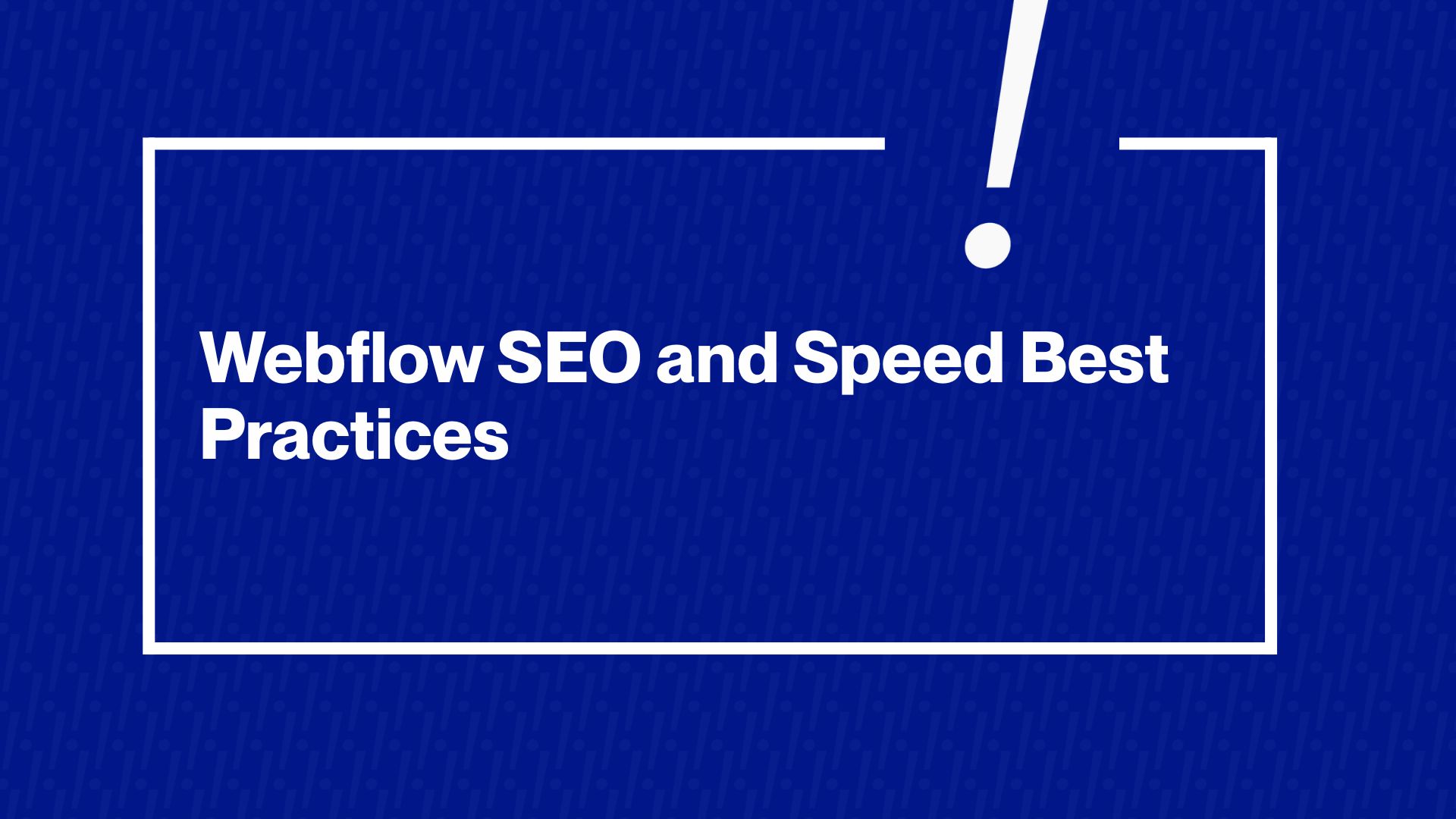Optimizing your Webflow site for performance and SEO is crucial. A fast, well-structured website not only keeps visitors happy but also ranks higher in search engines. Studies show the fastest ecommerce pages (second load times) convert best, and Google’s Core Web Vitals update now uses speed as a ranking factor.
The good news is that Webflow is inherently SEO-friendly; it “prioritizes clean code” so search engines can easily crawl your content. Below, we cover the most recommended practices for site structure, clean code, image optimization, fast hosting, schema markup, and advanced SEO tips to make your Webflow site lightning fast and search engine ready.
Site Structure and Clean Code
A logical site structure and clean HTML are the foundation of SEO. Organize your pages under a shallow, clear hierarchy: ideally, no more than three clicks from the homepage to any page. Use Webflow’s navigation components to build an accessible menu with categories and subcategories, and interlink related pages to distribute link authority. Webflow outputs lean, semantic HTML (no hidden plugins or excessive code), so crawlers “can easily scan [your] websites.”
For example, Webflow’s blank pages score 100% in speed tests thanks to “extremely clean and well-optimized” code. Use the appropriate HTML semantic tags (<header>, <nav>, <section>, <article>, <footer>) and headings (one H per page, H for sections, etc.). These both help search engines understand your content hierarchy and improve accessibility.
Also, leverage Webflow’s built-in SEO controls: set unique, keyword-rich meta titles and descriptions and URL slugs for every page, and fill in alt text for images (Webflow makes this easy).
Checklist: Site Structure & Clean Code
- Use one H per page and descriptive H/H tags.
- Create short, keyword-rich URLs/permalinks for pages and CMS items.
- Keep site hierarchy shallow (≤ clicks to any page) and use Webflow’s nav menus.
- Interlink related pages with clear anchor text. Remove unused styles/code via Webflow’s “Clean up” tool in the Designer.
- Use semantic HTML tags ( <header>, <nav>, <main>, <article> , etc.) for clear structure.
Image Optimization
Images often make up the bulk of a page’s weight, so optimizing them is key to speed. Always choose the right format: use SVG for simple graphics or icons (tiny file size, crisp at any resolution), and next-gen formats like WebP or AVIF for photos and backgrounds (much smaller than JPEG/PNG).
Webflow even offers a built-in WebP conversion tool to automate this. Compress every image before uploading. Tools like TinyPNG or Squoosh can dramatically reduce file sizes without visible quality loss.
For example, converting images to WebP can cut sizes by up to 50% versus PNG/JPG. In Webflow, go to Site Settings > Hosting and enable the WebP/AVIF conversion option to automate this for your images. Also, make sure dimensions are not larger than needed (for Retina screen, you might use × the display size, but then let the CDN serve appropriately sized images).
Use lazy loading for offscreen images: Webflow sets images below the fold to lazy load by default. This means images load only when the user scrolls to them, speeding up initial load. (Images in the first viewport can be set to “Load: Eager” in the Image Settings if needed to improve metrics like LCP .)
Important: Never use large images as CSS background images for main content. Browsers (and Webflow) can’t lazy load those, so they always load up front and hurt performance. Use <img> elements (with object-fit for positioning) instead.
Finally, always include alt text for every meaningful image. Alt text helps accessibility and SEO.
Search crawlers use it to understand image content, and pages with good alt attributes tend to be favored in Google’s image search.
Checklist: Image Optimization
- Compress images (PNG/JPEG) using tools (e.g., TinyPNG, Squoosh).
- Convert and serve images in WebP/AVIF format when possible.
- Ensure all below-the-fold images use lazy loading (Webflow default).
- Use SVGs for icons/graphics to minimize size.
- Avoid large images in CSS backgrounds; use <img>img> tags instead.
- Add descriptive alt text to every image (helps SEO and accessibility).
Fast Hosting
Your hosting environment impacts speed. Webflow’s hosting is already optimized for performance: it uses a global Tier CDN (Amazon CloudFront + Fastly) to serve content with minimal latency. This means your assets load fast worldwide, and you don’t need to manage servers or external CDNs.
Make sure SSL/HTTPS is enabled (Webflow turns this on by default on new sites); it’s now a standard ranking factor and a trust signal to users. In Site Settings > Publishing > Advanced, turn on Minify HTML, CSS, and JS. Minification strips extra whitespace/comments from code, shrinking file sizes. Also, enable Asynchronous JavaScript (if your plan allows) so scripts load in parallel with page rendering. This improves perceived speed as content can display while JS loads. Similarly, use per-page CSS so each page only loads the CSS it needs, reducing unused style code.
Remember that Webflow has many optimizations out of the box: it automatically generates responsive images (via srcset) and lazyloads them, and it delivers your site through its CDN. You just need to tweak the above settings. If you ever use custom code or fonts, host them efficiently (e.g., upload fonts manually and use font-display: swap, or add <link rel=”preconnect”> hints for Google Fonts) to avoid extra delays.
Checklist: Fast Hosting
- Use Webflow’s CDN hosting (on by default) with SSL enabled.
- Enable HTML/CSS/JS minification in Site Settings.
- Turn on async JavaScript loading so scripts fetch in parallel.
- Enable per-page CSS to limit the CSS payload per page.
- Trust Webflow’s built-in responsive image and lazy loading features.
- Use <link rel=”preconnect”> for critical external domains (fonts, analytics) in custom code (advanced).
Schema Markup
Schema (structured data) helps search engines understand and feature your content (think review stars, event times, and FAQs in search results). In plain terms, schema is like labeling pieces of your content (e.g., marking “price,” “rating,” and “author”) using Schema.org vocabulary. Rich snippets generated by schema (e.g., product info, recipes, events) can greatly improve clickthrough rates on search pages.
To implement schema on Webflow, identify the types you need (common ones include Organization/LocalBusiness for company info, Article or BlogPosting for posts, Product for ecommerce, Event, FAQ, etc., depending on your content). The easiest method is using JSON-LD. This involves adding a <script type=”application/ld+json”> with a JSON object defining your schema fields. For example:
<script type=“application/ld+json”>{
“@context”: “https://schema.org”,“@type”: “Product”,
“name”: “Red Leather Wallet”, “image”: “url.jpg”, “description”: “Genuine leather.”,
“offers”:
{“@type”: “Offer”, “price”:“.”,“priceCurrency “: “USD”, “availability”: “InStock”} }</script>
In Webflow, place this code in the Page Settings under Custom Code > Head
(or use an HTML embed at the bottom of the page body).
Webflow also supports adding schema code into CMS Collection templates for blog posts or products. After adding the schema, always validate it. Use Google’s Rich Results Test or the official [Schema.org validator] to ensure no errors. The right schema helps Google display your pages with enhanced features (like review stars or knowledge panels), which can boost traffic even if it doesn’t directly change rank.
Checklist: Schema Markup
- Choose appropriate schema types for your content (e.g., Product, Article, LocalBusiness).
- Include all important properties (e.g., name, image, price, and review rating for products).
- Add the JSONLD <script> to your page’s head section (or use an HTML embed).
- Use Google’s Rich Results Test or the [Schema.org validator] to check your markup for errors.
Advanced SEO Tips
Once the basics are covered, dive into advanced strategies. Continuously monitor Core Web Vitals (LCP, FID, CLS) using tools like PageSpeed Insights. Google’s PSI uses these metrics for ranking.
A rule of thumb: aim for Largest Contentful Paint under .s and Cumulative Layout Shift under. To stay in Google’s good graces. Keep your site mobile-first: use Webflow’s responsive breakpoints and test your pages on phones, since Google uses the mobile version for ranking.
Perform keyword research to align your content with what users search. Incorporate target keywords naturally into titles, headings, and body text . Regularly publish highquality, indepth content (think blog posts, guides) to establish authority. Use Webflow’s Editor and CMS to easily update content and meta tags.
Don’t forget the classic on-page SEO: ensure every page has a unique, compelling meta description (Webflow settings make this easy, a higher clickthrough rate from search results can indirectly improve ranking.
Use internal linking to connect related content, which helps distribute page authority and keeps visitors engaged. Keep URLs short and meaningful. Regularly submit your XML sitemap (autogenerated by Webflow) to Google Search Console to ensure new pages get indexed quickly.
Building backlinks (having other reputable sites link to yours) is also crucial for SEO, though outside Webflow’s scope. But onsite, focus on user experience: a fast, easy-to-navigate site retains visitors. As one agency notes, a blank Webflow page scoring % in speed tests shows how “Webflow’s approach” is built with performance in mind. With clean UX and solid content, you’ll maximize both user satisfaction and search rankings.
Frequently Asked Questions
Q: How do I make my Webflow site faster?
A: Reduce page weight and render-blocking elements. Compress and convert images to lighter formats (WebP/AVIF). Limit the number of fonts (use system fonts when possible). Minify your code and use asynchronous/deferred loading for scripts. Remove unused scripts and assets, and delay loading of chatbots or trackers until after the main content renders. Use lazy loading for below-the-fold content. In short, optimize images, minimize scripts/fonts, and leverage Webflow’s performance settings.
Q: Is Webflow good for SEO?
A: Yes. Webflow’s platform was built with performance and SEO in mind. It generates clean, semantic HTML that search engines can easily crawl. You get native controls to add meta titles, descriptions, alt text, and custom URLs. Webflow also automatically creates an XML sitemap and supports integration with Google Analytics/Search Console. In practice, many marketers find Webflow sites easier to optimize than those on older platforms because of these features. With good structure and content, a Webflow site can rank just as well as any hand-coded site.
Q: Which Webflow settings improve performance?
A: In Project Settings > Hosting, use the Advanced Publishing Options. Turn on Minify HTML/CSS/JS to shrink code files. Enable Asynchronous JavaScript loading so scripts don’t block rendering. Toggle Per page CSS to split stylesheets per page and drop unused styles.
Also, ensure SSL (HTTPS) is active for your custom domain (Webflow does this automatically on new sites). Webflow’s default platform also serves content via CDN and uses responsive images/lazy loading out of the box. Combining these settings with good design practices gives the best performance. Ready to Supercharge Your Webflow Site? For a thorough analysis, our team at Blushush offers a free Webflow SEO audit.
We’ll review your site’s structure, performance, and SEO, and give you personalized recommendations to boost speed and search rankings. Contact us today and let’s get your Webflow site firing on all cylinders!